What makes AI tools useful in Photoshop?
It’s simple—they save time, cut stress, and let you focus on what matters: creating. Let me break it down for you.
Table of Contents
AI Tools Do the Heavy Lifting
If you’ve ever spent hours trying to cut out a subject with perfect edges, you’ll appreciate how AI tools in Photoshop can make the process much easier. Smart Selections, for instance, automatically detect edges, pick out objects, and save you from manually refining them. This feature is particularly useful for product photography and marketing visuals.
Another key AI feature is Content-Aware Fill. Need to remove an object or extend a background? Photoshop uses its AI to analyze surrounding pixels and seamlessly fill the gap as if a creative assistant were working behind the scenes.
Generative AI: Your Secret Weapon
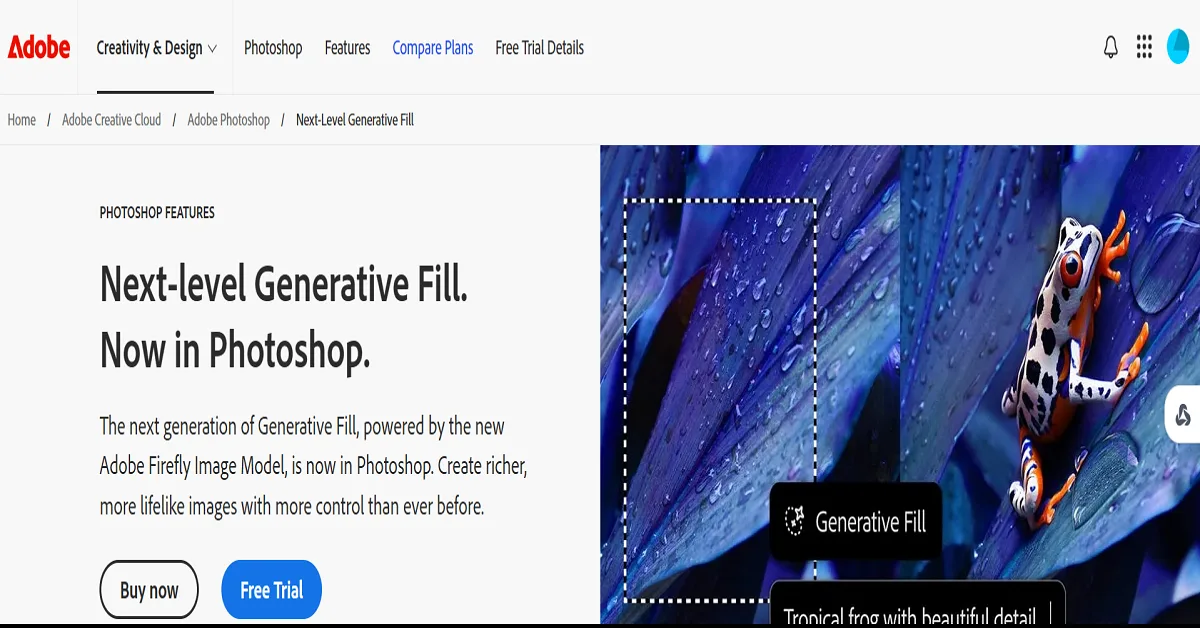
Generative AI, like the “Generative Fill,” is another remarkable feature that shows what makes AI tools useful in Photoshop. You can type in exactly what you want, such as adding dramatic clouds to an outdoor shot, and Photoshop’s AI will deliver it instantly. This ability is not just a time-saver; it allows for rapid prototyping, helping designers experiment with new ideas without starting from scratch.
AI tools like this are invaluable for branding and content creators who need to test ideas quickly and efficiently.
If you’re into branding or content creation, pair this with tools like Windsurf IDE to streamline your workflow further.
Neural Filters Add Personality
Neural filters are another example of what makes AI tools useful in Photoshop. These filters give users the power to adjust facial expressions, skin tones, and lighting, all with a few simple tweaks. This can be a lifesaver for photographers, who can achieve professional-grade results with no expensive equipment or elaborate setups.
Why Speed Matters?
One of the most significant benefits of AI tools is speed. AI tools complete tasks such as wrinkle removal, colour balancing, and lens distortion correction in minutes, freeing you to focus on creative aspects instead of tedious edits. For beginners, this means learning the ropes faster without sacrificing quality, making the transition to Photoshop smoother.
Photoshop for Creative Teams
Photoshop has always been the go-to for professionals, but AI tools now make collaboration smoother. Teams can quickly iterate on ideas, make real-time edits, and share polished drafts faster.
Using AI doesn’t mean you’re replacing creativity. Instead, it removes roadblocks, so you’re not stuck fixing a background while inspiration slips away.
Speaking of collaboration, consider pairing Photoshop with tools like Project IDX to streamline your entire workflow across design and development.
AI in Photoshop Keeps Getting Smarter
With each update, what makes AI tools useful in Photoshop get better at understanding what you need? Whether it’s automatic masking, smarter cropping, or even predictive colour grading, these updates come because Adobe listens to its users.
Some tools like Adobe Firefly are pushing boundaries by allowing you to generate assets from scratch. It’s like starting with a sketch and ending with a masterpiece—all with AI handling the details.
The Future Is Now
AI tools in Photoshop are useful because they remove the boring parts of photo editing and let you focus on creativity.
So, if you’ve ever asked, What makes AI tools useful in Photoshop? it’s this: they’re the shortcut to your best work.
Breaking Down the Most Popular AI Features
Let’s talk specifics. These aren’t gimmicks. They’re tools that solve everyday problems creatives face.
Generative Fill for Instant Tweaks
This tool doesn’t just make editing faster; it makes it smarter. Say you’re working on a landscape shot, but the sky feels empty. Type “add clouds,” and Generative Fill takes care of it.
Need to create multiple variations of an ad banner or social post? Generative Fill isn’t just about editing; it’s about brainstorming. The AI gives you an option you might not have thought of.
Content-Aware Fill Saves the Day
Sometimes, all you need is to clean up an image. Do you have a distracting tree in your composition? Content-Aware Fill removes it without anyone noticing. It’s ideal for quick fixes when you’re up against a deadline.
Smart Object Selections for Faster Edits
Before AI, selecting detailed shapes like hair or fur was painful. Now, with Smart Selections, the tool identifies and isolates tricky elements automatically. Think how simple it is to edit group photos or composite shots.
This feature is especially helpful for anyone managing e-commerce images or creating mockups for products.
Neural Filters for a Personal Touch
Want to brighten a model’s smile or change a gloomy photo into a sunny day? Neural filters are the way to go. These aren’t cheesy filters—they’re professional-grade adjustments powered by AI.
This also makes retouching fun. No need to struggle with manual tools to balance skin tones or fix lighting. Just adjust a few sliders, and you’re set.
Why Beginners Should Care
If you’re new to Photoshop, AI tools can make the learning curve less steep. You don’t need to understand every menu or feature to create something amazing. AI shortcuts guide you while you improve your skills.
For example:
- Use Content-Aware Fill to clean up family photos.
- Try neural filters to enhance selfies or portraits.
- Explore Generative Fill to experiment with creative designs.
AI makes it easier for everyone to create professional-quality work, even beginners.
How Teams and Businesses Use AI Tools
For agencies, time is money. Teams juggling multiple projects need efficiency. With AI, they can deliver high-quality results without cutting corners.
Businesses love AI for creating branded content. Logos, banners, and social media graphics—you can whip these up in no time with Photoshop’s AI tools. Combine it with software like AI avatar generators for consistent, branded visuals.
Freelancers also benefit. If you’re managing multiple clients, AI reduces the grunt work, so you can take on more projects without burning out.
Where AI Tools Fit in Creative Workflows
AI tools don’t replace talent; they amplify it. Imagine working on a fashion design project and using AI to mock patterns, adjust colours, or refine textures. You could create concepts faster and iterate on ideas with ease.
It’s not just Photoshop. Designers are pairing AI with tools like Illustrator or InDesign to cover everything from logos to layout design. AI integrations across Adobe Creative Cloud make the workflow smoother than ever.
For even more ideas on integrating AI, check out tools that boost productivity, like email marketing automation software.
AI Isn’t Cheating—It’s Practical
The myth that using AI means less creativity couldn’t be further from the truth. Computers handle routine work, letting you concentrate on important matters.
You’re still the one deciding the look, feel, and emotion of your project. The AI is just the assistant in the background, handling the boring stuff.
If anything, using AI tools in Photoshop shows you value your time and energy.
Try It for Yourself
Photoshop’s AI tools aren’t just for professionals. Whether you’re editing for fun, managing social media, or designing for a client, they make your life easier.
And the best part? They’re only getting better.
What makes AI tools useful in Photoshop? They free you to focus on creativity. That’s the whole point.
More on What Makes AI Tools Useful in Photoshop
Let’s dig deeper. In case you were excited about AI features, this section shows even more ways they can simplify creators’ lives.
Advanced AI-Powered Edits You’ll Use Every Day
Photoshop isn’t just about big, flashy edits. Sometimes, it’s the smaller details that matter. AI tools handle those details with precision, saving you hours.
Sky Replacement for Realistic Edits
Ever shot a photo with a dull sky? The Sky Replacement feature changes the entire mood in seconds.
Drag and drop a new sky. Adjust its lighting to match the scene. It’s seamless, even for beginners.
AI makes it so you don’t need to stress about perfect weather when shooting outdoors.
Face-Aware Liquify for Portrait Perfection
Editing portraits is tough, especially when clients are picky.
Face-Aware Liquify uses AI to adjust specific facial features naturally. Want a subtle smile or a more symmetrical face? It’s done in a click.
Great for photographers working on wedding albums or personal branding shoots.
Text-to-Image Generators for Unique Ideas
Stuck on how to start a design? Text-to-image AI tools within Photoshop generate fresh visuals based on your descriptions.
Write “vintage poster with a modern twist,” and it creates something unique for you to build on.
This is ideal for creating ads, mockups, or even artwork for digital campaigns.
How AI Speeds Up Batch Edits
Dealing with hundreds of images? Photoshop’s AI features make batch processing painless.
Here’s how:
- Auto Crop and straighten: Perfect for aligning product shots.
- Auto Colour Correction: Great for consistent tones across a gallery.
- Object Recognition for Tagging: Add metadata or tags for better organisation in bulk.
If you’re working in e-commerce or stock photography, these tools are a lifesaver.
AI isn’t about skipping the work—it’s about making repetitive tasks easier.
Combining AI Tools with Traditional Features
Old-school techniques meet new-school tech. That’s where the magic happens.
Layer Masks + AI for Precision
Layer masks let you control exactly where effects apply. Pairing them with AI means smarter, faster edits.
For example:
- Use Content-Aware Fill in a masked area to remove distractions without touching the background.
- Combine neural filters with masks for targeted skin retouching.
This blend gives you creative control while still saving time.
Pen Tool Meets AI Selections
Designers swear by the pen tool for precise work. But it’s slow. AI-powered selections handle 80% of the job, leaving you to refine details as needed.
Use the selection tool first, then clean it up manually. It’s teamwork between you and the software.
What makes AI Tools Useful in Photoshop More Accessible?
Not everyone using Photoshop is a pro.
AI tools lower the barrier so anyone can create.
For small business owners, this means making your social media graphics.
For students, it’s about nailing that school project or presentation.
And for hobbyists, it’s just having fun.
Photoshop AI tools aren’t just useful for advanced projects—they’re useful for everyone.
Enhancing Creativity with AI Plugins
The right plugins take AI tools to the next level.
Some popular ones include:
- Luminar AI for automatic lighting and tone adjustments.
- PortraitPro for detailed portrait edits.
- Nik Collection for adding film-style effects.
Plugins expand Photoshop’s functionality, especially when paired with the built-in AI features.
If you’re curious about using AI beyond Photoshop, check out this guide to the best coding AI tools.
AI Tools and the Future of Design
AI tools in Photoshop aren’t slowing down.
Updates bring smarter, more efficient features every year.
Think of how far these tools have come—from simple colour correction to full-blown content creation.
What makes AI tools useful in Photoshop is their ability to adapt to creative needs while keeping workflows efficient.
Real-Time Collaboration with AI in Photoshop
Working in a team is smoother with AI-driven tools.
Imagine this: you’re working on a shared project. One person focuses on retouching, another handles composition, and AI automates repetitive tweaks like resizing or formatting.
Tools like Adobe Sensei power real-time collaboration by suggesting edits, syncing versions, and even predicting changes you might need to make next.
This is a significant change for agencies or remote teams managing high-volume projects.
Streamlined Feedback Loops
Getting feedback used to mean lots of back-and-forth emails.
Now, you can generate variations using AI tools, share them instantly, and edit live based on input.
Neural filters, for example, can quickly restyle images or adjust colours, so you’re not starting from scratch after every review.
AI Tools That Work With Photoshop
Photoshop is great, but pairing it with external tools amplifies its power.
Top Tools Designers Should Try
- Canva AI: Quick layouts and designs that can be refined in Photoshop.
- Runway ML: AI-powered video editing tools for those expanding into motion projects.
- Topaz Labs: Amazing for enhancing photo resolution without pixelation.
Each of these adds an extra layer of efficiency, whether you’re designing for social media, print, or video campaigns.
Want to create standout visuals for your website? Learn how to craft AI avatars for branding with this handy guide.
Personalised Editing with AI-Powered Presets
Presets aren’t just for photographers anymore.
AI tools can now analyze your past edits and create custom presets tailored to your style.
For instance, Photoshop might notice you always bump up the contrast and desaturate greens in your landscape shots. It can offer to automate these adjustments, saving hours over time.
How to Use This Feature
- Start by saving your commonly used adjustments as presets.
- Apply them to new projects with a click.
- Modify presets based on client feedback or changing trends.
It’s a simple way to keep your work consistent and fast.
AI Tools Keep developing
Each new version of Photoshop brings better AI tools, making it easier to focus on creativity.
Whether you’re using Content-Aware Fill, Sky Replacement, or Neural Filters, these features evolve with your needs.
Adobe’s roadmap suggests even deeper integration with tools like Adobe Firefly for generative design and smart object management.
For instance, imagine typing out a description like, “A bright, minimalist homepage design” and having Photoshop generate a base layout, complete with suggested fonts and colour schemes.
The future of AI in Photoshop isn’t just about speeding up tasks. It’s about amplifying creativity and helping you design smarter.
Push Your Skills with AI
What makes AI tools useful in Photoshop is the way they take complex tasks and simplify them without losing quality.
From beginner edits to advanced designs, these tools remove the guesswork and let you create more in less time.
It’s not just about faster workflows—it’s about opening doors to ideas you never thought possible.
FAQs about What Makes AI Tools Useful in Photoshop
How do AI tools improve productivity in Photoshop?
AI tools speed up tedious tasks like background removal, object selection, and colour correction. Features such as content-aware fill and neural filters allow creators to focus more on creativity while automating repetitive edits.
What are some examples of AI features in Photoshop?
Popular AI features include Sky Replacement, Face-Aware Liquify, and text-to-image generators. These tools simplify complex edits, making it easier to create professional-quality work.
Can beginners use Photoshop’s AI tools effectively?
Yes, AI tools make Photoshop more accessible for beginners. With features, like auto-correction and smart selections, you can create impressive edits without extensive experience.
What are the best plugins for enhancing Photoshop’s AI capabilities?
Top plugins include Luminar AI for lighting adjustments, Topaz Labs for image upscaling, and PortraitPro for detailed portrait editing. These tools work seamlessly with Photoshop to expand its capabilities.
How do AI tools in Photoshop benefit photographers?
Photographers can use AI-powered tools like Face-Aware Liquify for portrait edits or Content-Aware Fill to remove distractions. These features save time and enhance image quality.
What industries benefit the most from Photoshop’s AI tools?
Industries like graphic design, marketing, photography, and e-commerce benefit greatly. AI tools make it easier to create social media content, product imagery, and ad campaigns.
What’s the difference between traditional Photoshop editing and AI-powered editing?
Traditional editing relies on manual adjustments, while AI-powered editing uses machine learning to predict and automate edits. This saves time and ensures consistency without sacrificing creative control.
Conclusion
So, what makes AI tools useful in Photoshop? They help you focus on the aspects of your work that matter most—creativity. With AI handling the repetitive tasks, you can spend more time bringing your ideas to life.
![]()

