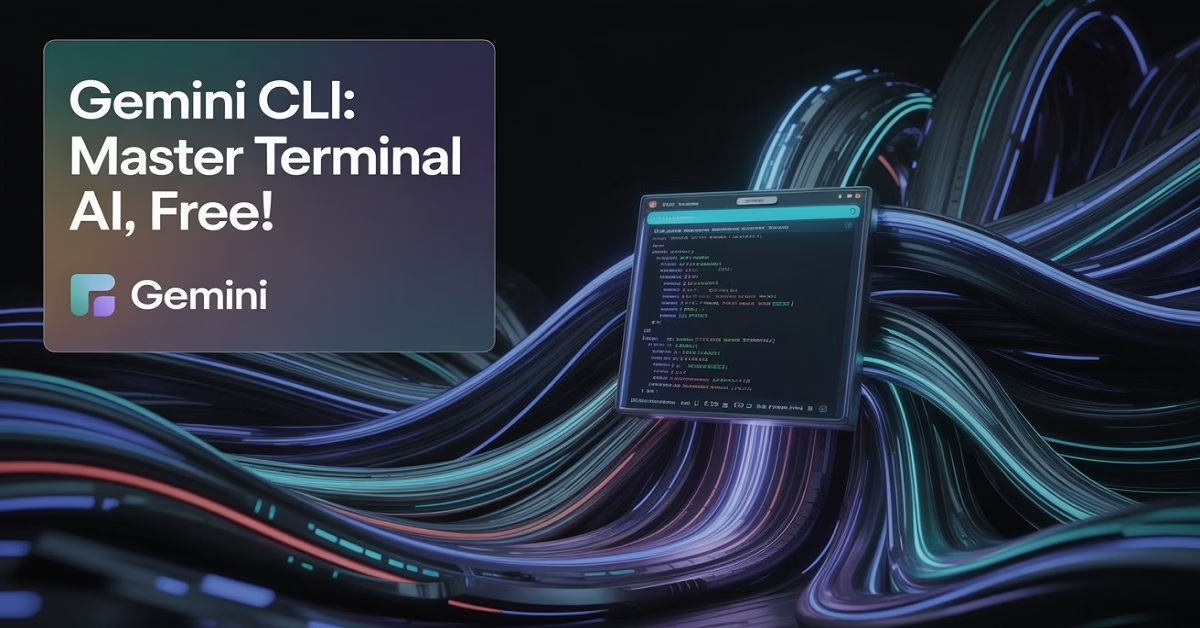Did you know developers spend up to 30% of their workday on repetitive, tedious tasks that could be automated? Imagine reclaiming that time, boosting your productivity, and accessing cutting-edge AI capabilities directly within your familiar command-line interface.
Gemini CLI is an open-source AI agent from Google designed to power your terminal with advanced capabilities like code generation and debugging, leveraging the groundbreaking Gemini 2.5 Pro model. This revolutionary tool transforms your command-line experience, making sophisticated AI assistance accessible, efficient, and completely free.
In this comprehensive guide, you’ll discover how Gemini CLI can change your development workflow, saving you countless hours and enhancing your coding prowess. We’ll cover everything from installation and practical use cases to its unique advantages over the competition, ensuring you’re ready to use primary terminal AI today.
This article provides an independent analysis of Gemini CLI, drawing from publicly available information and Google’s official resources. No direct affiliation with Google is implied or stated.
Gemini CLI: Your Command-Line AI Revolution
The command line, a developer’s trusted companion, is now getting a significant upgrade. Gemini CLI isn’t just another tool; it’s a paradigm shift, bringing the power of Google’s most advanced AI directly to your fingertips, right where you work.
What Exactly is Gemini CLI?
At its core, Gemini CLI is an open-source command-line interface (CLI) tool developed by Google that integrates the Gemini 2.5 Pro AI model. Think of it as a highly intelligent assistant embedded within your terminal. It’s designed to understand natural language prompts and execute complex tasks, thereby streamlining development workflows.
This means you can ask it to write code, debug errors, automate repetitive tasks, research and technical concepts, and much more, all without leaving your terminal window. It bridges the gap between powerful AI models and the practical, day-to-day needs of developers.
The Engine Under the Hood: Gemini 2.5 Pro & Key Capabilities
The intelligence powering Gemini CLI is Google’s state-of-the-art Gemini 2.5 Pro model. This advanced AI boasts an astonishing 1 million token context window. This is a game-changer, allowing it to process and understand vast amounts of information simultaneously – think entire code repositories, lengthy documentation sets, or complex project histories.
This massive context window enables Gemini CLI to provide more accurate, context-aware, and comprehensive assistance than many AI tools with smaller memory capacities. It’s like having an AI assistant who remembers everything about your project. [Source: Google AI Blog on Gemini 2.5 Pro capabilities]
Open-Source Heart: Transparency and Community Power
Gemini CLI operates under the Apache 2.0 license, making it fully open-source. This is more than just a technical detail; it signifies a commitment to transparency, collaboration, and community-driven development.
Being open-source means:
- Transparency: You can inspect the code, understanding exactly how the tool works.
- Community Contributions: Developers worldwide can contribute improvements, new features, and bug fixes.
- Flexibility: It’s adaptable for custom integrations and workflows.
- Trust: Openness fosters greater trust and reliability.
This open approach democratizes access to advanced AI, empowering a wider range of developers to innovate. The official Gemini CLI GitHub repository offers a thorough analysis of its architecture and contribution guidelines.
Why Gemini CLI is Your Next Essential Developer Tool
In a rapidly developing tech landscape, efficiency and powerful tools are paramount. Gemini CLI offers an interesting suite of benefits that directly addresses developer problems and enhances productivity.
The Unrivalled 1 Million Token Context Advantage
The sheer capacity of Gemini 2.5 Pro’s 1 million token context window translates to profound advantages for developers:
- Deep Codebase Analysis: Feed entire project directories into Gemini CLI for code reviews, refactoring suggestions, or dependency analysis.
- Comprehensive Documentation Understanding: Quickly grasp complex APIs or technical specifications by providing extensive documentation.
- Contextual Code Generation: Generate code that seamlessly fits within your existing project’s architecture and style.
Example: Instead of piecing together information from multiple files, you can simply prompt Gemini CLI: “Analyze this react codebase for potential performance bottlenecks and suggest optimizations.” The AI can then process all relevant files, providing a holistic overview and actionable insights.
Generous Free Tier: AI Power Without the Price Tag
One of Gemini CLI’s most significant draws is its exceptionally generous free tier. Google provides access to its powerful AI models with limits that are remarkably developer-friendly:
- Up to 1000 requests per day.
- Up to 60 requests per minute.
This means individual developers, students, and small teams can leverage advanced AI for coding, debugging, and automation without incurring significant costs. This accessibility lowers the barrier to entry for integrating sophisticated AI into daily tasks, democratizing AI-powered development.
“Gemini CLI’s free tier makes cutting-edge AI accessible to everyone, changing the game for solo developers and startups,” shares a user on the Gemini AI Blog community forum.
Streamlined Workflow: Terminal-Native Efficiency
Context switching is a notorious productivity killer. Gemini CLI eliminates the need to constantly jump between your terminal, IDE, and AI chatbots.
- Integrated Workflow: Write code in your IDE, debug issues with Gemini CLI in the terminal, automate tasks with scripts, and manage version control – all within a single, unified environment.
- Faster Iterations: Get AI assistance instantly without the overhead of opening new applications or browser tabs.
Mini Case Study: The DevOps Automation Loop A DevOps engineer was spending 15 minutes manually creating Git commit messages based on code changes and ticket numbers. Using Gemini CLI, they automated this process. A simple command like gemini commit –message “feat: Add user authentication module [TKT-123]” now generates a well-formatted commit message instantly, saving them valuable minutes per commit. This small change multiplied across a team leads to significant time savings and a more consistent commit history.
Extensibility with Model Context Protocol (MCP) and Customisation
The developers built Gemini CLI for more than just out-of-the-box usage.
- Model Context Protocol (MCP): This protocol allows Gemini CLI to integrate seamlessly with other AI agents and services. You can build custom workflows that chain multiple AI capabilities together, creating powerful, automated pipelines. For instance, you could integrate Gemini CLI into a CI/CD pipeline to automatically analyse code quality reports.
- gemini.md Configuration: For deeper personalisation, Gemini CLI utilises a gemini.md configuration file. Here, you can define custom prompts, set persistent system instructions, and create specific AI personas. This means you can tailor Gemini CLI to your exact workflow and preferences.
Example: You could configure gemini.md to always act as a strict code reviewer, enforcing specific coding standards or checking for common security vulnerabilities before you even commit.
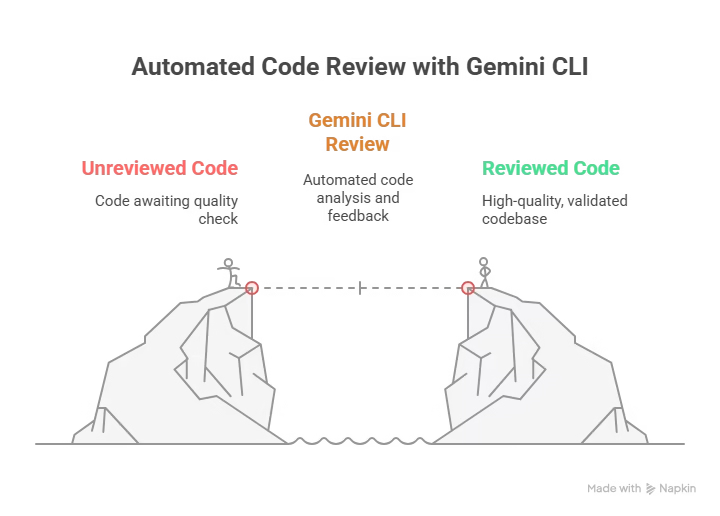
Getting Started: Installation & Setup for Gemini CLI
Ready to harness the power of Gemini CLI? The installation process is designed to be straightforward, getting you up and running.
Prerequisites: Node.js and a Google Account
Before you begin, ensure you have two essential components:
- Node.js (v18 or later): Gemini CLI is built on Node.js. If you don’t have it installed, download it from nodejs.org. This is crucial for the CLI to function.
- Google Account: To access Gemini CLI’s features, especially the generous free tier, you’ll need to log in with your Google account. This authentication process is secure and straightforward.
Installation: The Simple Command
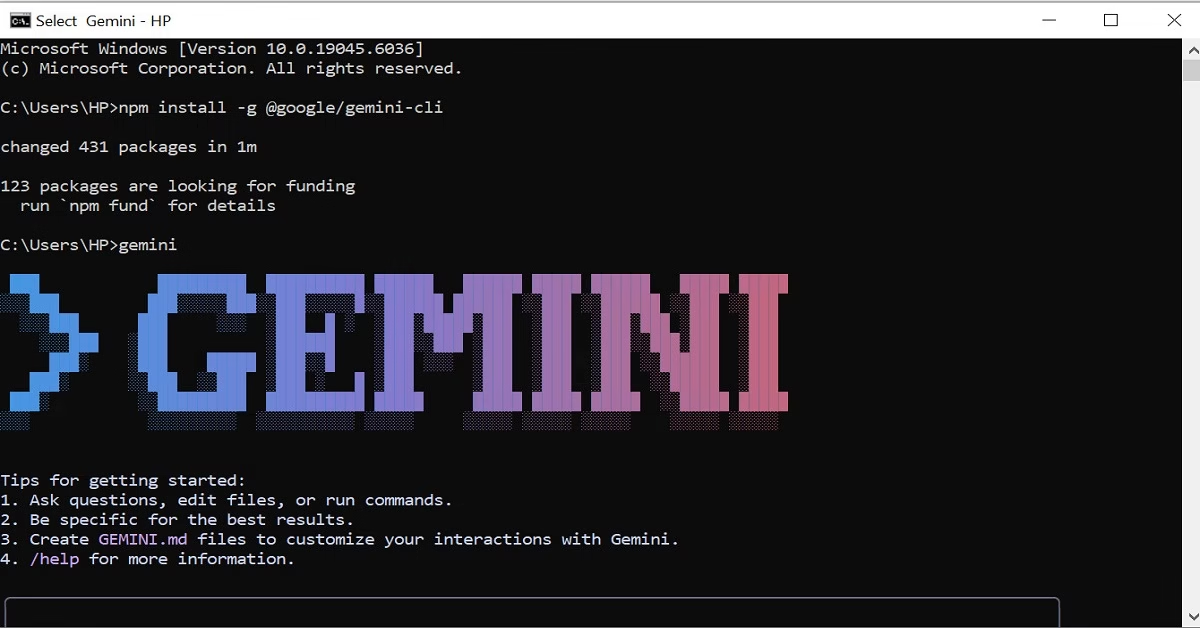
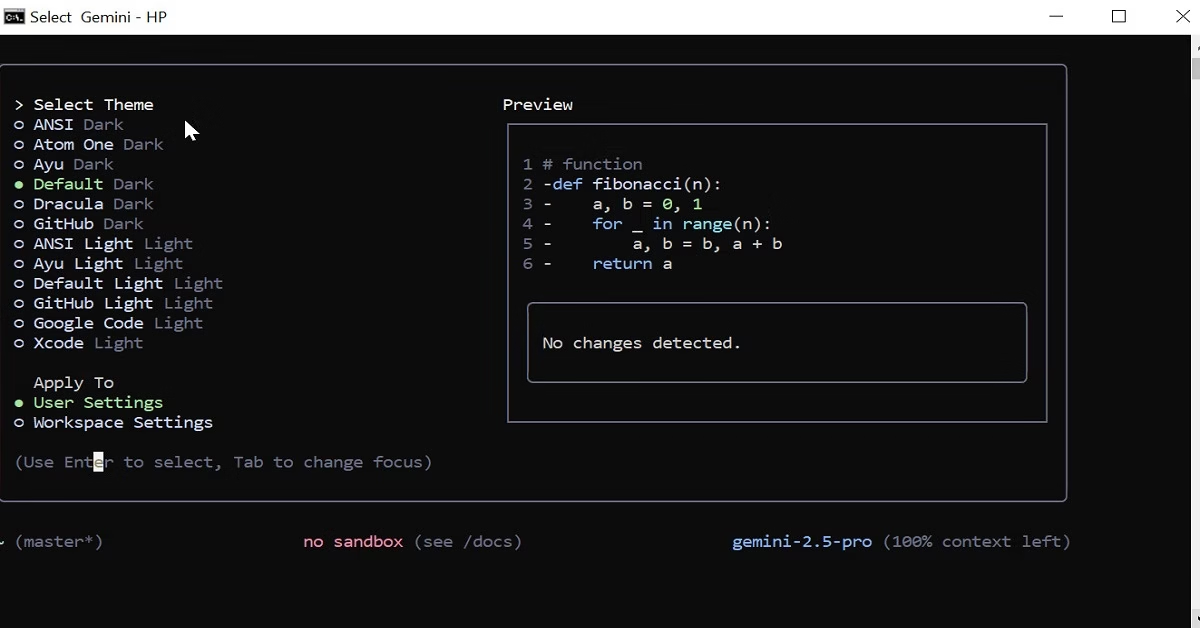
To run the Gemini CLI on your laptop, follow these step-by-step instructions:
1. Installation: There are two primary ways to install and run the Gemini CLI:
- Quick Start (Run Directly without global installation): Open your terminal or command prompt and run the following command:
npx https://github.com/google-gemini/gemini-cliThis command executes the CLI directly from the GitHub repository. - Global Installation (Recommended for frequent use): For easier access, you can install the Gemini CLI globally. Run this command in your terminal:
npm install -g @google/gemini-cliYou might be prompted to enter your system password if you are usingsudo.
2. Launching the Gemini CLI: Once installed, you can launch the Gemini CLI by simply typing the following command in your terminal:
gemini
3. Authentication: Upon the first launch, the Gemini CLI will guide you through the setup process. You will be prompted to authenticate:
- Sign in with Google: The recommended method is to sign in with your personal Google account. This will grant you access to free usage, typically including 60 model requests per minute and 1,000 requests per day using the Gemini 2.5 Pro model.
- Browser Authentication: When prompted, a browser window will open. Log in with your Google account to complete the authentication.
- API Key (for advanced use): Alternatively, you can use an API key obtained from Google AI Studio and set it as an environment variable (
GEMINI_API_KEY) for higher limits or specific model usage.
4. Configuration (Optional): During the initial setup, you may be asked to choose a color theme for the CLI interface. Select your preference.
6. Start Interacting: After successful installation and authentication, you are ready to use the Gemini CLI. You can start by typing your prompts directly into the terminal. To see available commands and usage tips, you can type /help within the CLI.
The Gemini CLI allows you to query and edit codebases, automate tasks, generate new applications, and much more, all from your terminal.
This is useful for trying out Gemini CLI without a full installation.
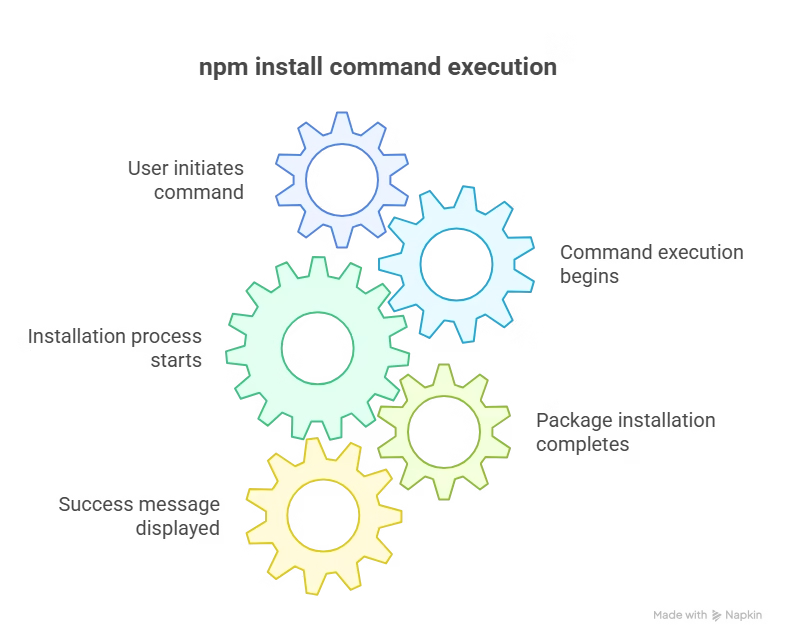
Mastering Gemini CLI: Practical Use Cases & Real-World Examples
Let’s dive into how Gemini CLI can revolutionise your daily development tasks. Its versatility ensures its useful for a wide range of applications.
Supercharging Code Generation & Assistance
Stuck on a coding problem or need to scaffold a new component? Gemini CLI is your go-to.
- Generate Code Snippets: Ask Gemini CLI to write functions, classes, or configurations in various languages.
- Example: gemini write python function to calculate fibonacci series
- Explain Complex Code: Paste code snippets and ask for explanations, helping you understand unfamiliar logic or legacy code.
- Example: gemini explain this javascript regex: /^[a-zA-Z0-9._%+-]+@[a-zA-Z0-9.-]+\.[a-zA-Z]{2,}$/
- Refactor Code: Request suggestions for improving existing code for readability, efficiency, or adherence to best practices.
- Example: gemini refactor this python class for better error handling
Debugging and Error Resolution Made Easy
Encountering bugs is inevitable. Gemini CLI provides intelligent assistance to help you squash them faster.
- Analyse Error Messages: Paste cryptic error logs and ask Gemini CLI to diagnose the problem and suggest potential fixes.
- Example: gemini debug python error: “TypeError: unsupported operand type(s) for +: ‘int’ and ‘str'”
- Suggest Fixes: Provide context about a bug, and Gemini CLI can offer code modifications to resolve it.
- Example: gemini suggest fix for this react useEffect dependency issue
“Gemini CLI turned my debugging time from hours to minutes by providing context-aware solutions for complex errors,” shares a developer on a popular tech forum.
Automating Repetitive Tasks and Scripts
Automation is key to developer efficiency. Gemini CLI can help script many common operations.
- Shell Scripting: Generate shell scripts for backups, file management, or system administration tasks.
- Example: gemini create bash script to find and delete old log files
- Git Operations: Automate commit messages, branch creation, or even review pull request summaries.
- Example: gemini commit –message “fix: resolve infinite loop in user auth”
- Example: gemini generate git branch name for “refactor login page”
Researching, Summarising, and Learning
Need to quickly grasp a new technology or summarize a lengthy document? Gemini CLI can assist.
- Document Summarization: Paste lengthy technical documents or articles and ask for concise summaries.
- Example: gemini summarize this API documentation for quick reference
- Concept Explanation: Get clear, concise explanations of complex technical concepts.
- Example: gemini explain Kubernetes networking models
- Google Search Grounding: Gemini CLI can leverage Google Search to provide up-to-date information on recent developments or specific queries, ensuring your answers are current.
- Example: gemini research latest advancements in serverless computing
Enterprise & CI/CD Integration Examples
Gemini CLI is useful for more than just individual developers;
- Automated Pipeline Checks: Use Gemini CLI to analyze code commits for adherence to style guides or to identify potential security vulnerabilities before deployment.
- Example Prompt in Pipeline: gemini analyze –language python –security-checks –file main.py
- Deployment Script Generation: Automatically generate deployment scripts for various environments based on project configurations.
- Example: gemini generate dockerfile for a nodejs app
- Log Analysis: Process large log files from CI/CD runs to identify error patterns or performance bottlenecks.
- Example: gemini analyze logfile.txt for “failed deployment” errors
Advanced Customisation: gemini.md and MCP
For power users, Gemini CLI offers deep customisation options.
- Personalising Behaviour: The gemini.md file allows you to define custom prompts, set persistent system instructions, and create specific AI personas. This means you can tailor Gemini CLI to your exact workflow and preferences.
Example Configuration Snippet for gemini.md:
# My Custom Gemini CLI Configuration
system_instruction: |
You are a helpful AI assistant specialising in clean, efficient Python code.
Always adhere to PEP 8 standards and include docstrings for all functions.
Person: Python_Expert
- Integrating with Other Tools via MCP: The Model Context Protocol (MCP) enables Gemini CLI to act as a component within larger, interconnected AI systems. This opens doors for complex automation pipelines where Gemini CLI can interact with other services or agents.
Gemini CLI vs. The Competition: An Authoritative Comparison
How does Gemini CLI stack up against other AI coding assistants and terminal tools? Let’s break down its unique advantages, including comparisons with alternatives like ChatGPT CLI.
Feature-by-Feature Breakdown
| Feature | Gemini CLI | ChatGPT CLI (e.g., community wrappers) | Other Competitors (e.g., Warp AI, Copilot) |
| AI Model | Gemini 2.5 Pro | GPT-3.5/4 (depending on implementation) | Varies (GPT, Claude, etc.) |
| Context Window | 1 Million Tokens (Massive) | Up to 128K Tokens (for GPT-4 Turbo) | Varies, often ~200K Tokens or less |
| Pricing | Free Tier (Generous: 1K req/day, 60/min) | Varies (free wrappers, paid API) | Paid subscriptions/API |
| Licensing | Open Source (Apache 2.0) | Depends on the wrapper; the underlying OpenAI is proprietary | Proprietary |
| Primary Interface | Command-Line Interface (CLI) | Often CLI wrappers, some web UIs | IDE Integration, Terminal, Web UIs |
| Key Differentiator | Open Source, Free, Massive Context, CLI | Widely known, versatile LLM | Specific integrations, polished UX |
| Google Integration | Native | N/A | N/A |
Note: Competitor features and pricing are illustrative and subject to change based on their latest offerings.
Why Gemini CLI Stands Out
Gemini CLI’s combination of features makes it a standout choice for developers:
- Unbeatable Value (Free Tier): The 1000 requests/day and 60 requests/minute free tier is incredibly generous, making powerful AI accessible without ongoing costs. This is a stark contrast to most competitors that require paid subscriptions or have more restrictive free trials.
- Unprecedented Context: The 1 million token context window of Gemini 2.5 Pro is a significant leap, enabling deeper analysis and more comprehensive understanding of your projects than competing models typically offer.
- Open-Source Freedom: The Apache 2.0 license fosters trust, transparency, and the potential for community-driven innovation, offering flexibility that proprietary solutions lack.
- Terminal Native: For developers who live in the command line, Gemini CLI provides a seamless, integrated experience that reduces context switching and boosts workflow efficiency.
“Is Gemini CLI better than ChatGPT CLI?” For developers prioritising raw context window size, free access, and open-source transparency, Gemini CLI often emerges as the preferred choice for deep project analysis and automation within the terminal.
Windows Installation & Troubleshooting
While Gemini CLI installation is cross-platform, Windows users might encounter specific issues.
Common Windows Setup Challenges
- Node.js Path Variable: Ensure Node.js and npm are correctly added to your system’s PATH environment variable after installation. Incorrect path setup is a common reason for commands not being recognised.
- Administrator Privileges: Sometimes, global npm installations (npm install -g) require running your terminal (Command Prompt or PowerShell) as an administrator.
- Antivirus Interference: Rarely, overzealous antivirus software might flag certain CLI operations. If you face persistent installation issues, temporarily disabling your antivirus (with caution) might help diagnose the problem.
Troubleshooting Steps
- Verify Node.js Installation: Open Command Prompt and type node -v and npm -v. Ensure both return version numbers. If not, reinstall Node.js, paying close attention to the PATH configuration options.
- Run as Administrator: Try installing again using npm install -g @google/gemini-cli in an administrator command prompt.
- Clean npm Cache: If you suspect caching issues, run npm cache clean –force and then retry the installation.
- Consult GitHub Issues: The Gemini CLI GitHub repository often has specific troubleshooting tips for Windows users. Search the issues tab for similar problems.
Common Pitfalls & Solutions: Navigating Your Gemini CLI Journey
Even with a straightforward tool, you might encounter hurdles. Here’s how to overcome them.
Understanding and Managing Free Tier Limits
- Understanding Limits: The 1000 requests/day and 60 requests/minute limits are generous but finite. Once you hit these, Gemini CLI will temporarily stop responding until the limit resets.
- Monitoring Usage: While Gemini CLI doesn’t have a built-in usage monitor, being mindful of your query frequency is key. For API access or higher limits, explore Google Cloud’s Vertex AI offerings.
- Mistake: Over-reliance on automated, rapid-fire queries that quickly exhaust the daily limit.
- Solution: Batch similar queries where possible or use Gemini CLI more thoughtfully. For intensive, continuous use, consider enterprise solutions.
Crafting Effective Prompts for Optimal Results
The quality of your output directly depends on the quality of your input.
- Be Specific: Instead of “write code,” try “write a Python function to calculate the factorial of a number, ensuring it handles negative inputs by raising a ValueError.”
- Provide Context: Include relevant details, language, framework, and desired output format. For example: “Generate a React component for a modal with a submit button that triggers a POST request to /api/data, using Tailwind CSS for styling.”
- Iterate and Refine: If the first response isn’t perfect, refine your prompt based on the output. Gemini CLI’s context window can help it learn from previous interactions within a session.
Example Before/After Prompt Improvement:
- Before: gemini debug my code
- After: gemini debug this python script: [paste script here]. I’m encountering a KeyError on line 45 when processing user input. The expected input is a string, but it seems to be receiving a dict.
Conclusion: Embrace the Future of Terminal AI with Gemini CLI
Gemini CLI represents a significant leap forward, bringing the immense power of Google’s Gemini 2.5 Pro directly into your command line. With its 1 million token context window, generous free tier, open-source nature, and terminal-native design, it offers unparalleled value and efficiency for developers.
By mastering its installation, understanding its practical use cases, and leveraging its advanced customisation, you can transform your daily workflow, automate tedious tasks, and accelerate your coding projects.
Your Next Step:
Don’t just read about it experience the revolution yourself! Install Gemini CLI today and start supercharging your terminal.
Engage with Us:
Have you tried Gemini CLI yet? What’s your favourite feature or most surprising use case? Share your thoughts and experiences in the comments below! Your insights help our community grow.
Author: Franklin ia an IT support tech and AI and machine learning analyst of over 5 years of experience
![]()