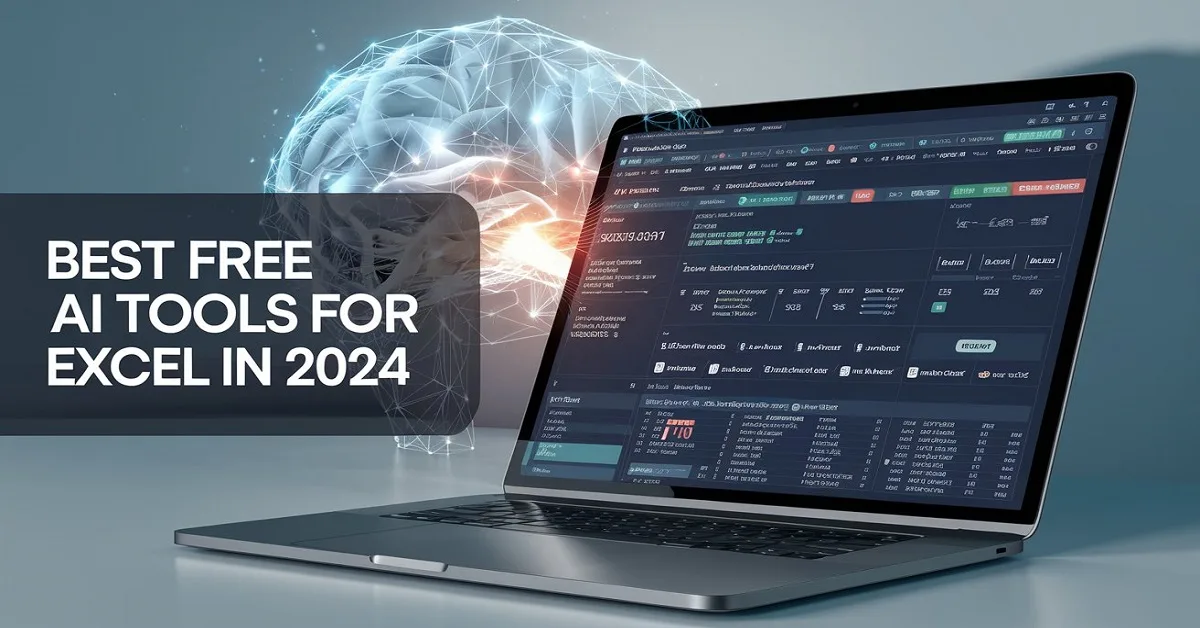Let’s get right to the point: Excel is a beast, and you undoubtedly experience the agony of labouring through data entry, algorithms, and endless rows of numbers.
What if I told you, however, that there are the best free AI tools for Excel that can make your life simple? We’re talking about tools that reduce your workload by at least 50%, automation, and more intelligent formulae.
This isn’t mere nonsense. Artificial intelligence (AI) solutions for Excel are the game-changers you didn’t realize you needed if you’re spending hours manually formatting data, having trouble with formulas, or being overwhelmed with spreadsheets.
Let’s dissect everything.
Table of Contents
Best Free AI Tools for Excel
Here’s a no-nonsense list of the best free AI tools for Excel that will make work faster and better.
1. ChatGPT for Excel
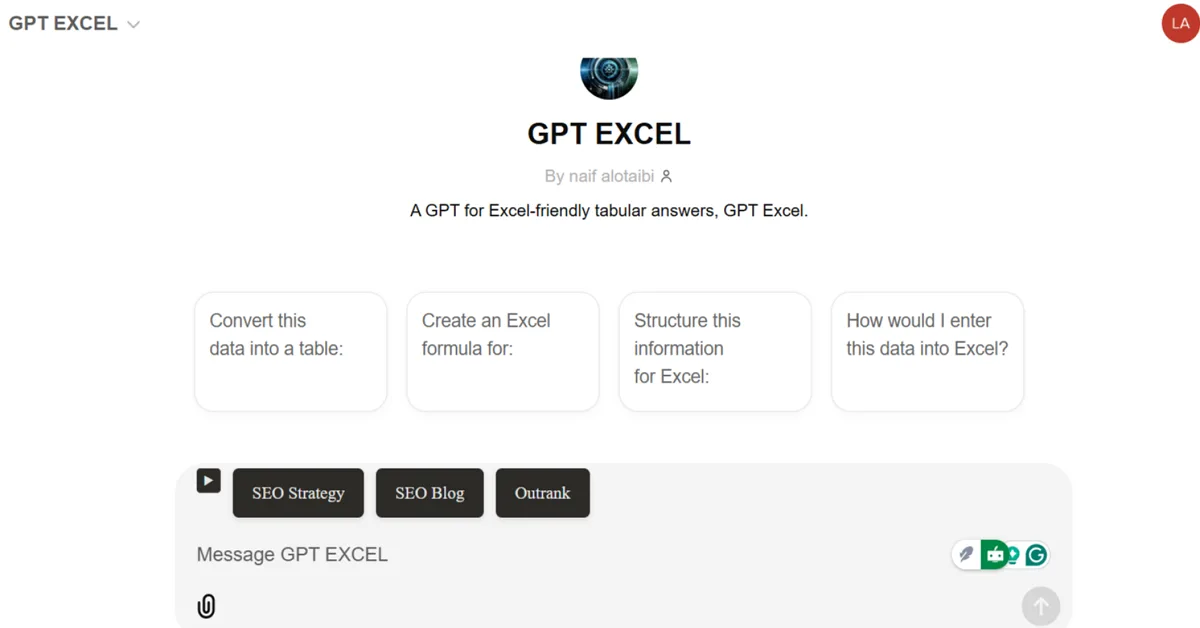
ChatGPT isn’t just for chat—it’s like a personal assistant for your spreadsheets.
You can use ChatGPT to:
- Write complex Excel formulas in plain English.
- Automate repetitive tasks, like creating templates or cleaning data.
- Summarize large datasets or extract key trends without lifting a finger.
Want to get started?
You can use OpenAI’s API (free tier) to integrate ChatGPT directly into Excel or Google Sheets.
Imagine typing: “Summarise this sales data by region in 10 words,” and boom—you’re done.
2. Microsoft Excel Copilot (Free Version)
This is Microsoft’s AI baby built directly into Excel.
While the premium version gets all the hype, the free version still delivers solid functionality.
Here’s what you can do for free:
- Get formula suggestions as you type.
- Spot patterns in your data automatically.
- Create visual charts with just a prompt like “Show sales by month.”
Copilot feels like a co-worker who never sleeps, never makes mistakes, and never asks for a coffee break.
3. Google Sheets’ AI Features
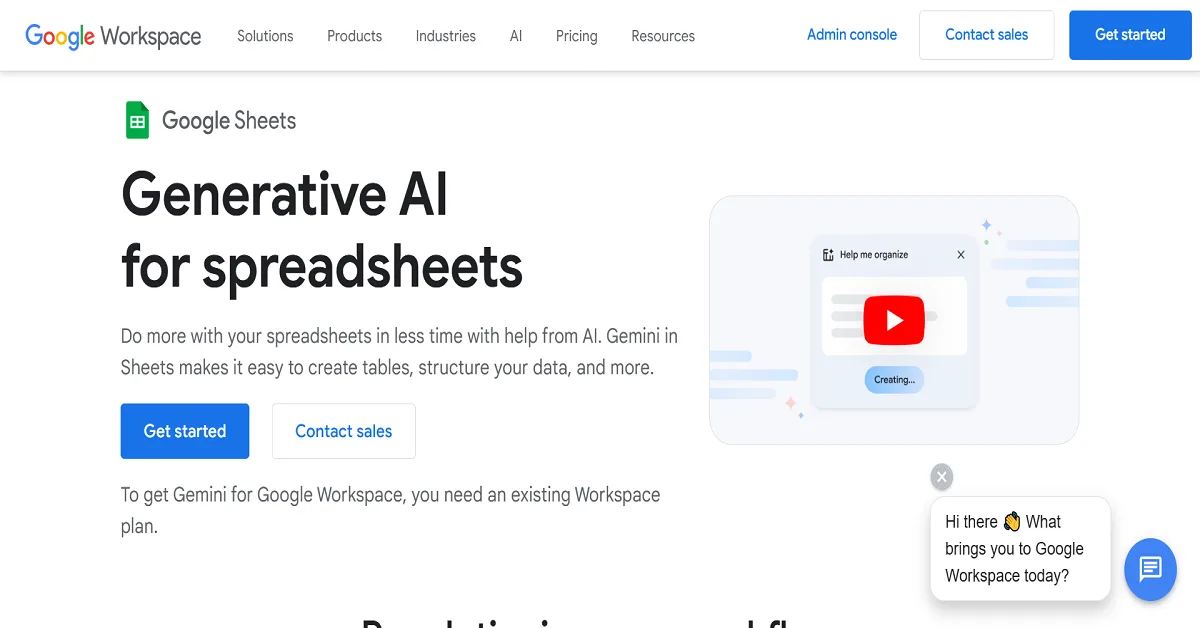
Now, let’s get real—Google Sheets is Excel’s scrappy competitor.
It has built-in AI tools that give Excel a run for its money, and they’re free:
- Smart Fill: Predict and autofill your data entries based on patterns.
- Explore Panel: Summarizes your data, generates pivot tables, and even answers questions like “What’s the total sales for March?”
- Chart Suggestions: Automatically recommend graphs to visualise your data.
If you’re tight on cash, Google Sheets + AI is a killer combo.
4. Third-Party Excel Plugins (Free)
Loads of Excel plugins bring AI power to your fingertips.
Here are some free ones worth checking out:
- Power Query: Cleans and organizes messy data in seconds.
- Excel Formulator: Converts text prompts into ready-made Excel formulas.
- OpenAI Add-In: Directly connects GPT into your spreadsheet.
Just install, follow a quick tutorial, and watch your Excel process level up overnight.
Why AI Tools in Excel Matter?
You might be asking, “Why should I even bother?”
Here’s the thing: AI isn’t just a fancy add-on. It saves you time, mental energy, and headaches.
Here’s what AI tools can do for you:
- Automate Time-Draining Tasks: Cleaning data, generating reports, or pulling insights? Done in minutes.
- Make Complex Formulas Simple: No more Googling “how to write an IF formula.” Just ask the AI.
- Visualise Data Like a Pro: AI tools can create graphs and dashboards faster than you can say “pivot table.”
How to Enable AI in Excel
Okay, so you’ve got the tools. Now what?
Here’s how to get started:
- Enable Excel Add-Ins:
- Go to the “Insert” tab.
- Click “Get Add-Ins.”
- Search for tools like “Power Query” or “OpenAI.”
- Connect APIs:
- Sign up for an OpenAI free API key.
- Use it to integrate GPT tools into Excel.
- Play Around with Templates:
- Many AI plugins come with free templates.
- Start small—try automating one task and build from there.
Features to Look For in the Best Free AI Tools for Excel
People don’t create all tools equally. Look for these features when picking your AI tool:
- Formula Generation: Converts plain text into Excel-ready formulas.
- Data Summarisation: Summarises rows of data into easy-to-read insights.
- Prediction & Analysis: Tools that spot trends and predict outcomes.
- Chart Creation: Automatically generates charts, graphs, and pivot tables.
If a tool can handle these tasks, it’s worth your time.
Pro Tips to Maximise AI in Excel
- Start with Simple Tasks:
Don’t overthink it. Start with automating things like data cleaning or formula suggestions. - Leverage Free APIs:
OpenAI, Google Cloud, and Azure offer free tiers. Use them to get AI tools running for no extra cost. - Combine Tools:
Use multiple tools together. For example, connect ChatGPT for insights and Excel Copilot for formula assistance.
Excel with AI: The Bottom Line
Here’s the deal: the best free AI tools for Excel aren’t just nice-to-haves—they’re lifesavers.
They automate your boring tasks, give you insights faster, and make you look like an Excel genius (without years of trial and error).
Best Free AI Tools for Excel: Next-level
Let’s be real—Excel can be overwhelming, even with the best tools at your disposal.
But with the best free AI tools for Excel, you’ll streamline your workflow, automate boring tasks, and finally stop banging your head over formulas.
Here’s more on how to unlock Excel’s full potential with AI.
Advanced Features of the Best Free AI Tools for Excel
People don’t create all AI tools equally. The top ones come packed with game-changing features.
1. Predictive Analytics
You’ve got data—now what?
AI tools can analyse trends in your Excel sheets and predict what’s coming next.
For example:
- Want to know next quarter’s sales trends?
- Need insights into stock movement based on past data?
Tools like ChatGPT and Excel Copilot can do that.
All you need to do is ask something like, “What’s the expected growth rate based on this data?”
Boom—instant answers.
2. Automating Data Cleaning
Messy data is the worst.
Let’s say you’re working with hundreds of rows of customer information. Some rows have typos, extra spaces, or incomplete data.
AI tools like Power Query and OpenAI-powered plugins can:
- Spot and correct errors automatically.
- Standardise formats (like phone numbers or dates).
- Delete duplicates with zero effort.
It’s a lifesaver for anyone working with raw datasets.
3. Generating Dashboards Instantly
Forget manually building charts or pivot tables.
The best free AI tools for Excel can create interactive dashboards with minimal input.
Imagine typing, “Create a sales dashboard by region,” and getting:
- Custom charts.
- Drill-down menus.
- Automatically generated insights.
This is where tools like Excel Copilot and Google Sheets Explore Panel shine.
4. Real-Time Collaboration
Here’s the truth: Excel isn’t always great for team projects.
But AI tools bridge the gap.
For instance:
- Google Sheets AI enables multiple users to access live insights and auto-updates.
- Excel plugins allow seamless sharing of AI-generated reports with your team.
Collaboration becomes smooth, even across time zones.
Tips for Using the Best Free AI Tools for Excel Like a Pro
Start Small
Don’t overcomplicate things.
Here’s what to do:
- Use an AI tool for one task, like cleaning up a dataset or building a chart.
- Once you’re comfortable, move on to automating formulas or predictive analytics.
Leverage Shortcuts
Don’t waste time learning everything manually.
Here’s what helps:
- Use built-in templates from tools like ChatGPT Add-In or Power Query.
- Look for online prompts or cheat sheets designed for AI in Excel.
The faster you get familiar, the more you’ll love these tools.
Combine Tools
Why limit yourself to one tool?
Here’s an idea:
- Use ChatGPT for generating formulas.
- Use Excel Copilot for automating tasks.
- Use Power Query to clean and transform data.
Mix and match tools for maximum impact.
Experiment with Data Visualisation
Numbers are boring. Graphs aren’t.
Most AI tools for Excel offer data visualisation features.
You can create:
- Heatmaps for quick comparisons.
- Forecasting graphs based on trends.
- Infographics that make your data pop.
The Cost of Free AI Tools: What You Need to Know
Here’s the catch with “free” tools—they come with some trade-offs.
1. Limited Functionality
Free tiers usually have limits, like:
- Daily usage caps.
- Fewer advanced features.
- Slower response times during peak hours.
For instance, the OpenAI API free tier has monthly limits on requests.
2. Dependency on the Internet
Most AI tools need an active connection.
If you’re offline or dealing with a dodgy network, you’ll be stuck.
3. Data Privacy Concerns
Uploading sensitive information (like financial data) to third-party tools can feel risky.
Here’s what to do:
- Check if the tool encrypts data.
- Stick to on-premise tools like Microsoft Excel Copilot if privacy is a concern.
Future of AI in Excel
AI is just getting started, and free AI tools for Excel are already making waves.
Soon, we’ll see features like:
- Fully autonomous report generation.
- Smarter recommendations based on global datasets.
- AI tools integrate seamlessly into every spreadsheet platform.
The possibilities are endless.
So, if you’re still spending hours wrestling with spreadsheets, it’s time to explore the best free AI tools for Excel and let technology do the heavy lifting.
Customising the Best Free AI Tools for Excel
One of the important parts of using the best free AI tools for Excel is that you can tailor them to your specific needs.
Here’s how you can customise these tools to make them work even harder for you:
1. Build Your Prompts
When working with tools like ChatGPT or AI plugins, the right prompt can make all the difference.
For example:
- Instead of asking, “How do I sort this data?”
Say, “Sort this sales data by month, highlighting top-performing regions.”
Get specific. The more detailed you are, the better the AI output will be.
2. Use Macros with AI Tools
If you’re already familiar with macros, pair them with AI plugins for supercharged automation.
Here’s an idea:
- Use a macro to collect raw data.
- Feed that data into an AI plugin to summarise or analyse it automatically.
This combo will make you look like an Excel wizard.
3. Custom AI Rules for Data Alerts
Want to be notified when something unusual happens in your data?
AI tools like Excel Copilot can help you set custom alerts for:
- Unexpected changes in sales trends.
- Inventory drops below a threshold.
- Anomalies in financial reports.
It’s like having a watchdog for your spreadsheets.
Overlooked Free AI Tools You Should Try
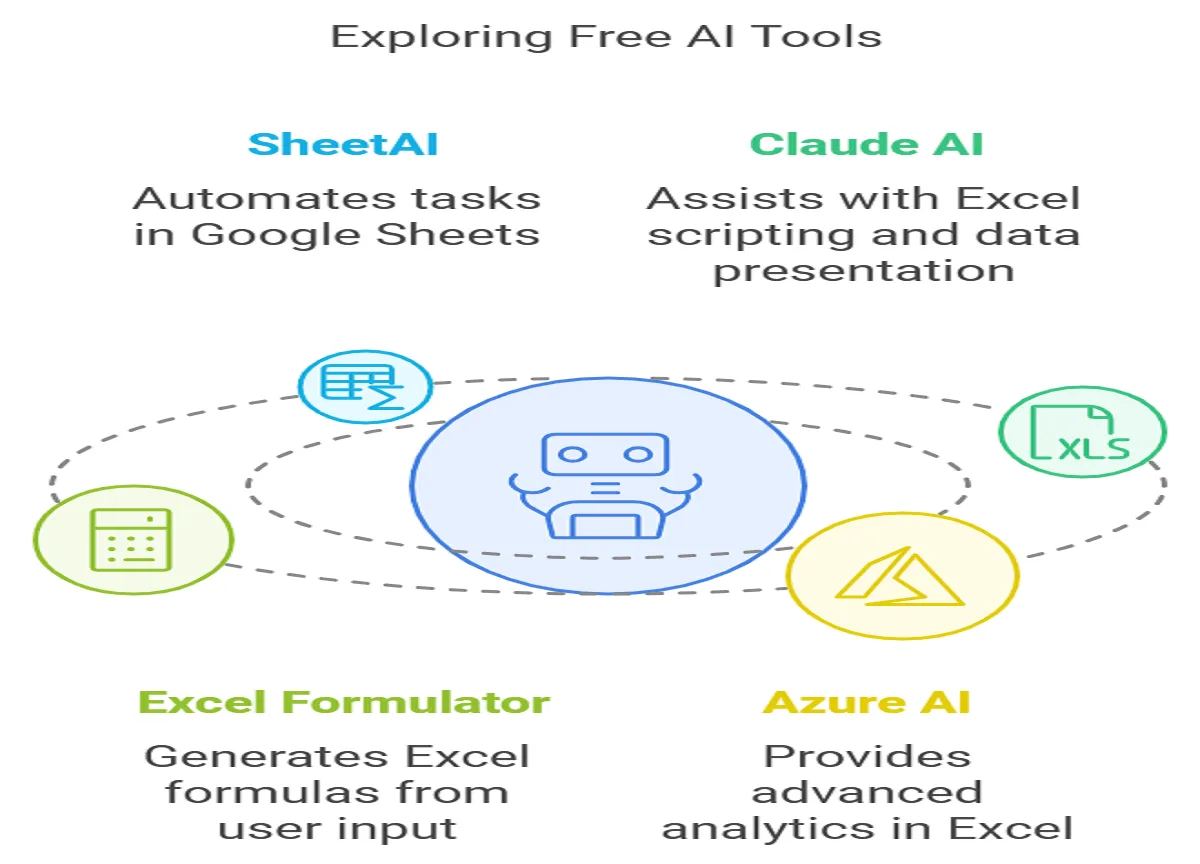
Some tools fly under the radar, but they’re packed with potential.
1. SheetAI
This plugin brings AI automation to Google Sheets, and it’s perfect for:
- Generating formulas.
- Writing custom scripts to handle repetitive tasks.
- Cleaning up messy data in seconds.
2. Claude AI by Anthropic
While not directly integrated with Excel, Claude AI can help you write scripts, explain complex formulas, or brainstorm ways to present data.
Just copy-paste your spreadsheet questions, and Claude will give you clear, actionable answers.
3. Excel Formulator by ManyChat
This free AI-powered tool generates formulas based on your input.
Example: Type, “I need a formula to calculate the monthly average from this column,” and get the exact function instantly.
4. Azure AI (Free Tier)
If you want advanced analytics, Azure AI integrates beautifully with Excel.
The free tier allows you to:
- Run sentiment analysis on customer feedback.
- Perform text-to-data transformations.
- Use machine learning models directly on your datasets.
When to Upgrade to Paid Tools
Let’s be honest—free AI tools for Excel are great, but they have their limits.
Here’s when it might be worth upgrading:
- You’re hitting usage caps on free APIs regularly.
- You need enterprise-level features like enhanced security or large-scale automation.
- Your team is using AI tools daily, and the free version slows down collaboration.
Paid tools like Microsoft 365 Copilot Premium or OpenAI Pro come with enhanced speed, functionality, and support.
Why the Best Free AI Tools for Excel Are the Future
If you’re still on the fence, here’s the deal:
These tools don’t just save you time—they fundamentally change how you work with spreadsheets.
By using the best free AI tools for Excel, you’re automating tedious tasks, unlocking smarter insights, and freeing up your brain for the stuff that matters.
It’s not just about working faster.
It’s about working smarter.
AI Plugins That Make Excel Smarter
The rise of AI plugins is transforming how we use Excel, turning it into a tool that’s not just functional but intelligent.
Here are a few standout plugins you should check out:
1. ChatGPT for Excel and Google Sheets
This plugin is like having a genius assistant directly inside your spreadsheet.
Here’s what it can do:
- Generate complex formulas based on plain-language requests.
- Explain how formulas work so you’re never lost again.
- Analyse data trends with quick summaries.
Example: Ask, “What formula calculates the average but excludes outliers?” and get the answer instantly.
2. Python and Excel Integration (PyXLL)
If you’re dealing with massive datasets or need custom solutions, this plugin is unbeatable.
You can:
- Run machine learning models directly in Excel.
- Automate advanced calculations.
- Use Python scripts to solve problems Excel can’t handle natively.
Even better, there’s a free trial to help you get started.
3. Power BI Integration
For those juggling Excel and data visualisation tools, Power BI is a must.
The free integration lets you:
- Sync your Excel data with dynamic dashboards.
- Perform deeper analysis with AI-driven tools.
- Share insights with your team in real-time.
This is perfect for creating presentations that wow your boss or clients.
4. Wolfram Alpha for Excel
This underappreciated plugin gives Excel the brainpower of a search engine.
What it can do:
- Pull live data (e.g., stock prices, weather, population stats) directly into your sheets.
- Automate scientific calculations or engineering formulas.
- Generate insights you’d usually have to Google.
AI for Everyday Excel Tasks
Not all AI magic has to be flashy. Sometimes, it’s the little things that make the biggest difference.
Here’s how AI tools simplify everyday Excel struggles:
1. Sorting and Filtering Large Data Sets
Got thousands of rows? Manually sorting through them is a nightmare.
AI tools can instantly:
- Sort by multiple criteria without messing up formatting.
- Highlight outliers or errors during filtering.
- Group similar entries (like product categories or regions).
2. Automating Repetitive Calculations
If you’re running the same formulas over and over, Excel Copilot or ChatGPT plugins can automate the entire process.
Examples:
- Monthly financial calculations.
- Year-to-date performance summaries.
- VAT or tax computations.
One-click, and it’s done.
3. Converting Text to Usable Data
Ever copy-paste messy text into Excel?
AI tools like Power Query can:
- Split text into columns (e.g., names, dates, or addresses).
- Extract key info, like emails or phone numbers, from text blocks.
- Automatically clean formatting errors.
4. Cross-Sheet Data Matching
Matching data across multiple sheets used to be a pain.
With AI, you can:
- Identify duplicates and mismatches between sheets.
- Merge data intelligently without errors.
- Flag missing information instantly.
How Beginners Can Use Free AI Tools for Excel
If you’re new to AI in Excel, don’t worry—it’s not as complicated as it sounds.
Here’s a simple 3-step approach to get started:
Step 1: Pick a Beginner-Friendly Tool
Start with something simple, like ChatGPT for Excel or Google Sheets Explore Panel.
These tools don’t require coding skills, and the setup is a breeze.
Step 2: Learn Basic Prompts
Practice using natural language prompts like:
- “Summarise this data by region.”
- “Highlight cells with sales above £10,000.”
Most AI tools are intuitive, so you’ll pick it up fast.
Step 3: Experiment with Small Tasks
Don’t try to automate an entire workflow on Day 1.
Instead, start small:
- Clean up a messy dataset.
- Create a chart with AI suggestions.
- Use AI to explain a confusing formula.
As you get comfortable, you can scale up.
Game-Changing Benefits of the Best Free AI Tools for Excel
Why should you care about the best free AI tools for Excel?
Because they’re changing the game.
Here’s what you get:
- Speed: Tasks that took hours now take minutes.
- Accuracy: Fewer human errors mean cleaner data.
- Insights: Spot trends and patterns you’d never notice manually.
- Simplicity: AI handles the complex stuff so you can focus on the big picture.
And the best part? Most of these tools are free or have free tiers.
If you’re not using the best free AI tools for Excel, you’re working harder—not smarter.
It’s time to embrace AI, level up your Excel skills, and finally make spreadsheets your secret weapon.
FAQs on the Best Free AI Tools for Excel
Here are the most commonly asked questions about the best free AI tools for Excel:
1. Are there any best free AI tools for Excel?
Yes! Many AI tools offer free versions that integrate with Excel. Some popular options include:
- ChatGPT plugins for Excel
- Microsoft Excel Copilot (limited free trial)
- SheetAI for Google Sheets
- Power Query (built into Excel)
2. Which AI tool is best for Excel formulas?
If you’re struggling with formulas, the best free tools are:
- Excel Formulator: Generates accurate formulas based on plain-text inputs.
- ChatGPT for Excel: Explains and writes complex formulas for any task.
- Google Sheets Explore Panel: Offers suggestions for simple calculations.
3. Can I use ChatGPT in Excel for free?
Yes, ChatGPT can be used in Excel for free with certain plugins or by accessing the free OpenAI API tier.
However, free tiers have limits on daily requests and advanced features.
4. How can AI tools clean data in Excel?
AI tools can:
- Remove duplicates.
- Standardise formats (like dates or numbers).
- Spot errors or missing data.
Tools like Power Query and SheetAI are excellent for these tasks.
5. Is there an AI plugin specifically for Excel?
Yes, Microsoft offers Excel Copilot, a native AI assistant integrated into Excel.
Other plugins include:
- ChatGPT for Excel and Google Sheets
- Wolfram Alpha for Excel
6. How do AI tools generate dashboards in Excel?
Simply input a command like, “Create a sales dashboard by quarter,” and tools like Excel Copilot or Google Sheets Explore will auto-generate:
- Charts
- Pivot tables
- Insights based on your data
7. Are free AI tools safe for sensitive data?
Most tools encrypt your data, but it’s important to check the privacy policies.
For sensitive information, consider on-premise solutions like Microsoft Excel Copilot instead of third-party plugins.
8. Can AI tools work offline in Excel?
Most free AI tools require an active internet connection since they rely on cloud-based processing.
If you need offline capabilities, look for tools like Power Query, which can perform some tasks locally.
Alternatively, use standalone AI tools like ChatGPT or Claude to process Excel data by copy-pasting.